Windows 8.1 on Minnow Board Max
Looking around at the tutorials getting a Minnow Board Max set up running Windows 8.1 appears more complex that it really is.
The following will run though the few easy steps that we took to get A Minnow Board Max running with Windows 8.1 Embedded Industry Pro Evaluation and cover the pitfalls that took this job that should have been a few hours (mostly waiting for downloads and installs) and turned it into 5 man days over 3 calendar days.
The TL;DR; version of this is
- Use Rufus to create a bootable Windows install USB drive.
- Install Windows onto a hard drive not a SD card.
What you'll need.
- Get the required hardware
- MinnowBoard Max.
- Micro HDMI to HDMI Converter and/or Cable.
- HDMI Monitor.
- 5v Power supply.
- USB Keyboard and mouse.
- Micro SD card. (Or other media to install on, Micro SD car is not fast enough)
- USB drive (I used a 2nd micro SD card in a converter).
- 2nd machine running Windows to create the bootable drive. I used my Windows 7 Pro development machine.
- Get the required software
Create a bootable USB drive.
- Use Rufus to put Windows 8.1 onto the USB drive and to make it bootable.
- Use GPT and UEFI settings.
- Make sure that the file system selected is Fat32 at this point.
- Start Rufus, it might take a couple of minutes to run.
Run the Windows 8.1 installer.
- Insert the USB drive, Keyboard and mouse and the Micro SD card into the MinnowBoard-Max and connect the Monitor Via the HDMI adapter and/or cable.
- Power on the Minnow board and you will see a screen outlining available drives. fs0 and fs1 will be available.
- fs0 is the SD card fs1 is the bootable USB drive
- Type:
- fs0:
- cd efi
- cd Boot
- bootx64.efi
- Follow through the steps of the Windows Install Wizard.
- Use the Wizard to format the micro SD card in the MinnowBoard-Max.
- Follow through the remaining steps of the Windows Install Wizard.
- And your Done!
- Power off the MinnowBoard-Max and remove the bootable USB drive.
- Now the MinnowBoard-Max will boot to Windows when you power it on.
Pitfalls.
- Not starting out with a 6 pin connector for the serial interface. This connector helps to debug problems with the HDMI connection. Such as ...
- The biggest pitfall that we encountered was using micro HDMI to VGA converters that didn't play nicely with the MinnowBoard-Max. When booting we got output over the serial connector. Linux distros complained that there "no suitable video mode found, booting in blind mode". In some cases we could get Linux to work over serial but not over the HDMI. Windows would show some pre start up screens and then go blank. I'm not sure if this is a problem with all adapters or just the ones that we used.
- Micro SD cards are not fast enough to run an OS off. We moved to an old spindle hard drive and had much more success.
- Windows 7 does will not run on the version of UEFI that is on the MinnowBoardd Max.


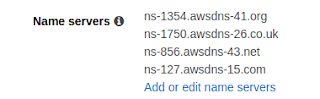
What if we have M2.SSD? How do we proceed? Where do we connect it?
ReplyDeleteI'm sorry. I don't know. I've moved jobs since then and dont even have access to the hardware anymore. I hope you can find a way.
DeleteThis comment has been removed by the author.
ReplyDeleteAt the point when Windows 8 propelled in 2012, huge numbers of the touchscreen gadgets it was intended for were just not accessible for procurement. How To Survive the winter
ReplyDeleteFantastic job here. I really enjoyed what you had to say. Keep heading because you surely bring a new voice to this subject. Not many people would say what youve said and still make it interesting. Well, at least Im interested. Cant wait to see more of this from you. techgearz
ReplyDelete